

| Administrator Guide > Rules Management > Rules Management - Available Templates > Vocabulary Template Examples > Add a Stipulation |
Using the Add a Stipulation action template, rule authors are able to add loan or account stipulations to the application and select the security groups that are able to meet or waive the stipulations as well as the application process which the stipulations must be met or waived prior to executing.
To begin authoring this type of rule, navigate to System Management > Origination > Rules Management and click  to open Rules Manager. Create a new rule using the Stipulations category.
to open Rules Manager. Create a new rule using the Stipulations category.
Within the If Statement, define the conditions which must be met in order for a stipulation to be added. For example:
When authoring the Then Statement, select the "add a stipulation" action template. Upon selecting this template, the following vocabulary populates:
Add a <select loan or account> stipulation of <select stipulation> which is <required for> and can be completed by users in the following security group(s): <select security group>
 |
The possible stipulations that populate in this field are defined within the STIPULATION_CODE field lookup. |
 |
The possible security groups that populate in this field are defined within System Management > Groups > Security Groups. |
The examples below provide a demonstration of a rules assigning multiple stipulations with various fulfillment requirements:
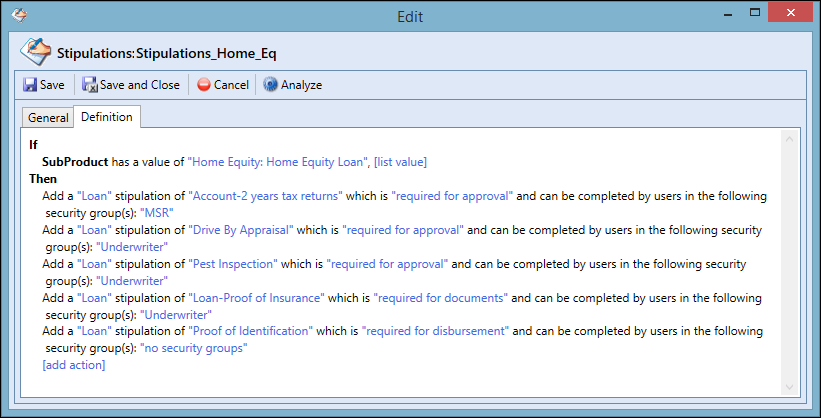
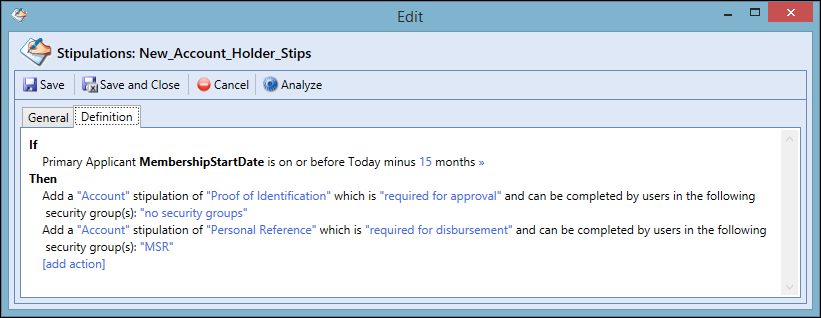
After the loan rule is created, it can be assigned to the desired sub-products within Loan ApplicationTypes.
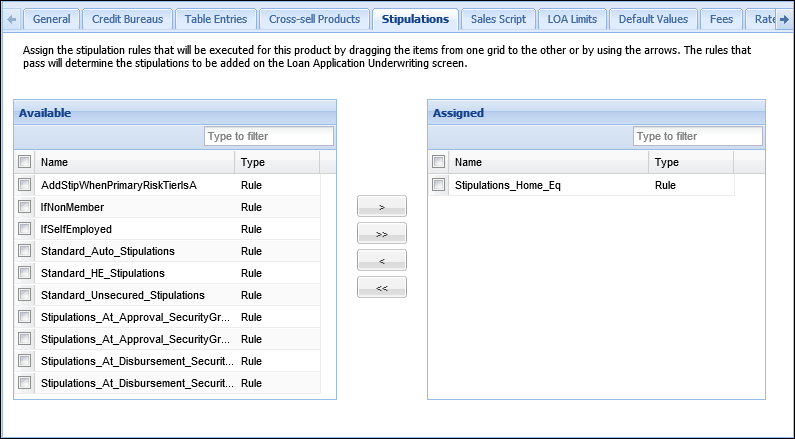
After the account rule is created, it can be assigned to the desired sub-products within Account Application Types.
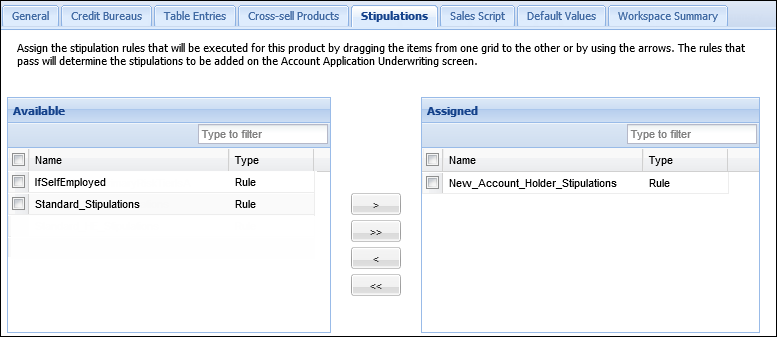
 |
If the rule is not assigned, the desired stipulations are not applied. |
After the rule is assigned, the configured stipulations generate once the rule's conditions are met.
